4.3 Open the assignment Rmd file
In RStudio, look in the “files” pane (bottom right) and locate your downloaded assignment Rmd file. Then click it to open.
This Markdown document includes the assignment questions, and serves as a starter document for your assignment.
Once you have opened the document, you’ll see the following text at the top:
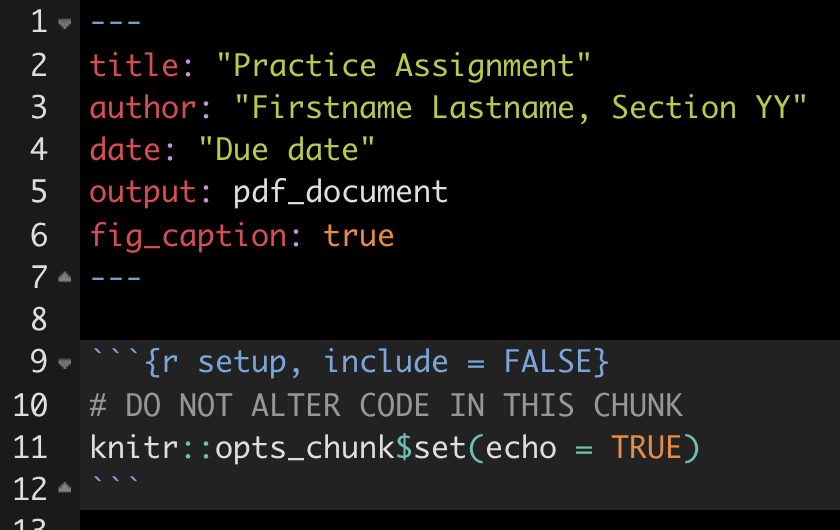
Figure 4.1: Assignment markdown file header
Complete the following steps:
- keeping the quotation marks, replace the “Practice assignment” text with the current assignment name
- keeping the quotation marks, replace the “Firstname Lastname, Section YY” with your own Firstname Lastname and section number (e.g. ” Jason Pither, Section 04”)
- keeping the quotation marks, replace the “Due date” with the due date of the current assignment, e.g. “September 21, 2025”
Don’t alter anything else at the top of the document, including the R Chunk that you see below the header.
- save the Rmd file using a new name (so select file > “save as”), according to appropriate file naming conventions, such as “Pither_BIOL202_lab-assignment-01_V0.Rmd”. Recall that if you’re saving this on OneDrive, or in your local directory that is synced to OneDrive, then your file will be version controlled, so you don’t need to include a version number (“_V0”) in the filename.
You’re now ready to start working on your assignment, and doing literate programming using R Markdown.
In RStudio, under the “Help” menu, you’ll find “Cheat Sheets” > R Markdown Cheat Sheet and R Markdown Reference Guide. Have a look at those!